Through my Multiliteracies and EdTech courses at UVIC, I have been able to participate in several workshops where we learned about technologies that can be used in the classroom. These two tech tools, Twine and Canva, are especially cool because both teachers and students can use them to create visual stories and to present information.
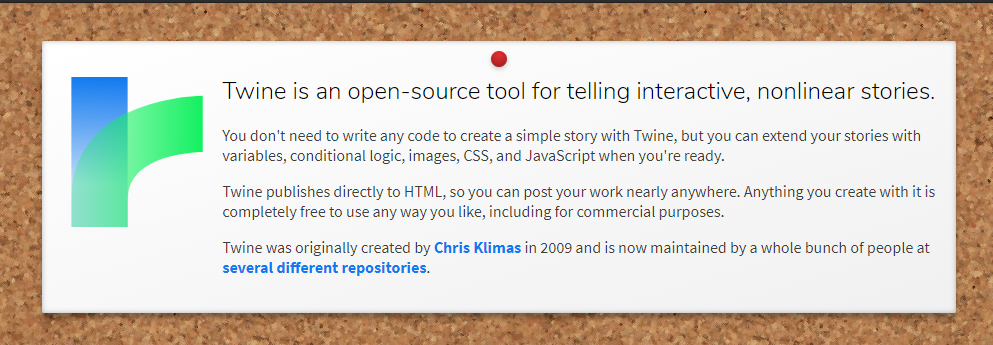
As described in the screen capture above, Twine can be used for creating interactive stories of varying complexity. The story can follow different pathways depending on the choices of the reader, allowing them to choose their own adventure and actively participate in decisions.
Twine is very accessible for both for first time users and those with advanced computer skills who want to make a complex project. I could see students using Twine as a fun way to express their creativity and learning, while teachers could use it as an interactive, multimodal tool for presenting material to students.
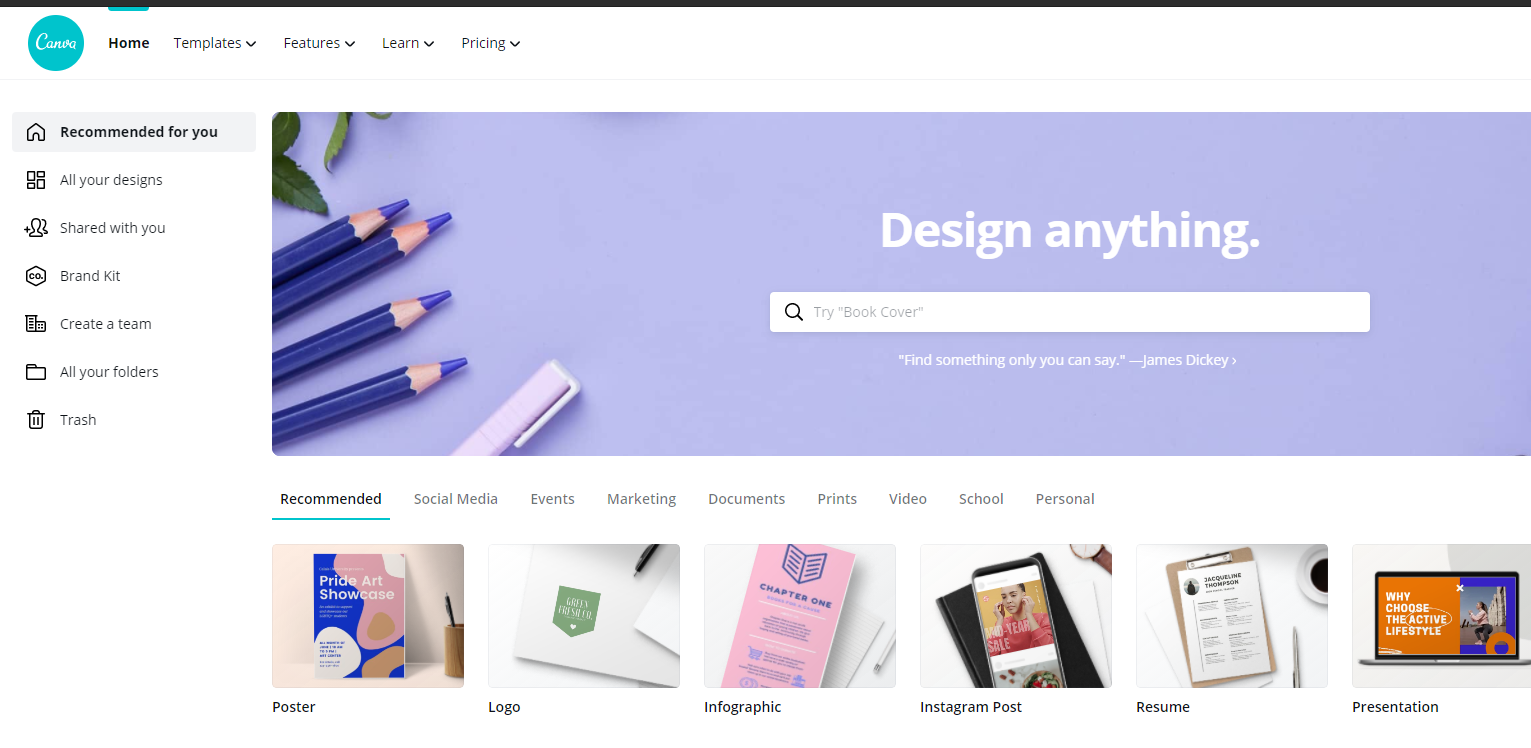
Canva is another tech tool that has an enormous range of useful design tools. From presentations, posters, infographics, social media posts, and much, much more, Canva is a tool that I will be using over and over again to create visuals and handouts for my classroom.
Here is a sample of an infographic that I made for a handout:
https://docs.google.com/document/d/1KLdc2apIZkBm8jpOO_
MeY9WcATHK9oONmOtmj3l7Rp0/edit
I highly recommend either of these tech tools for your own use!

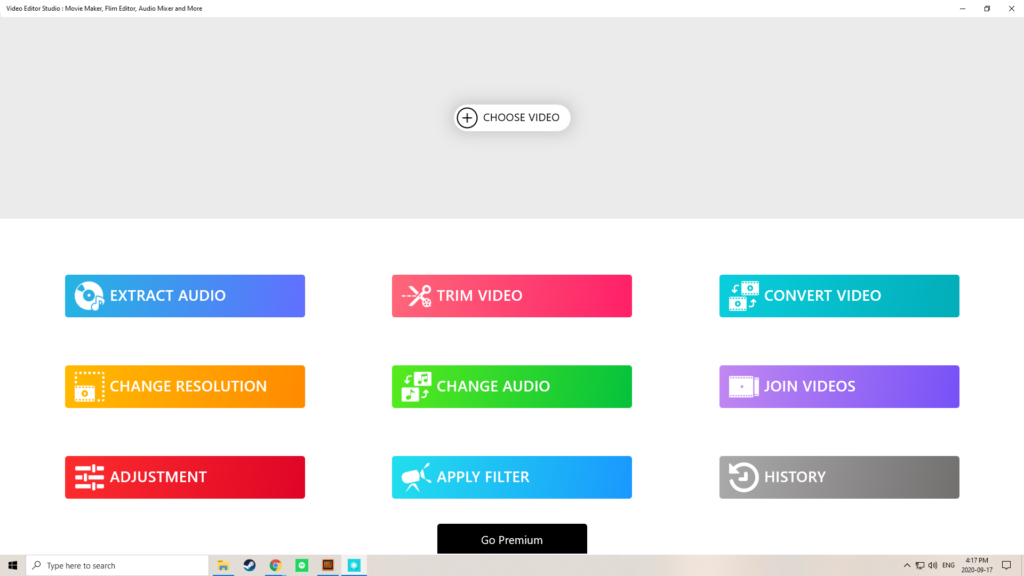
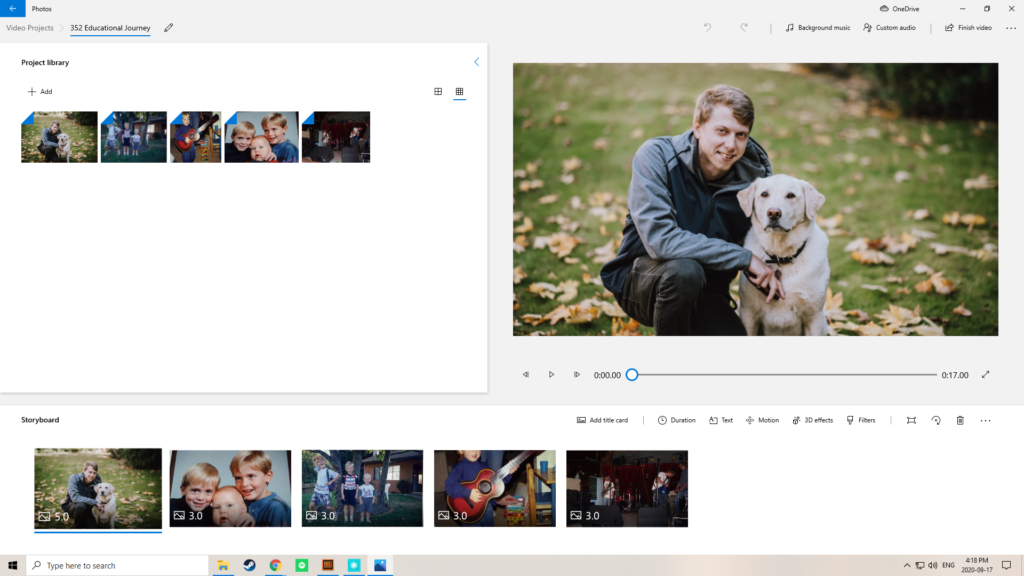
Recent Comments